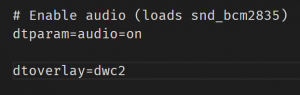The easiest way to get acces to your RPI Zero is via the USB OTG port. The mini USB adapter on the Zero can function as a network adapter. By connecting the RPI Zero to a Linux, Mac or Windows computer you can ssh to it via the raspberrypi.local hostname. But this is not enabled by default. You need to follow the next steps to be able to:
Put a lite or full version of Raspbian on a SD card. You can use Etcher for that. You need to edit config.txt and cmdline.txt which can be found on the boot partition.
Edit config.txt and add the following line:
dtoverlay=dwc2
It should look like this:
Save the changes.
Next editcmdline.txt. Add the following line directly after rootwait:
modules-load=dwc2,g_ether
It should look like this:
Save the changes.
To be able to ssh into the RPI Zero add an empty ssh file in the root of the boot partition.
This should be it. Put the SD card in the Raspberry Pi Zero, connect it to the USB connector on the RPI Zero and reboot. Type the following on the command line to connect to the RPI Zero:
ssh pi@raspberrypi.local
Windows should now install a new network driver called “RNDIS/Ethernet Gadget”. On Windows you need to do a bit more configuration. To find raspberrypi.local you need to install the Bonjour 2.2 drivers, which are not the latest drivers. The latest drivers are automatically install if you install ITunes. If you do not want to install ITunes you can extract the contents of the installer and find the Bonjour drivers in the extracted content.